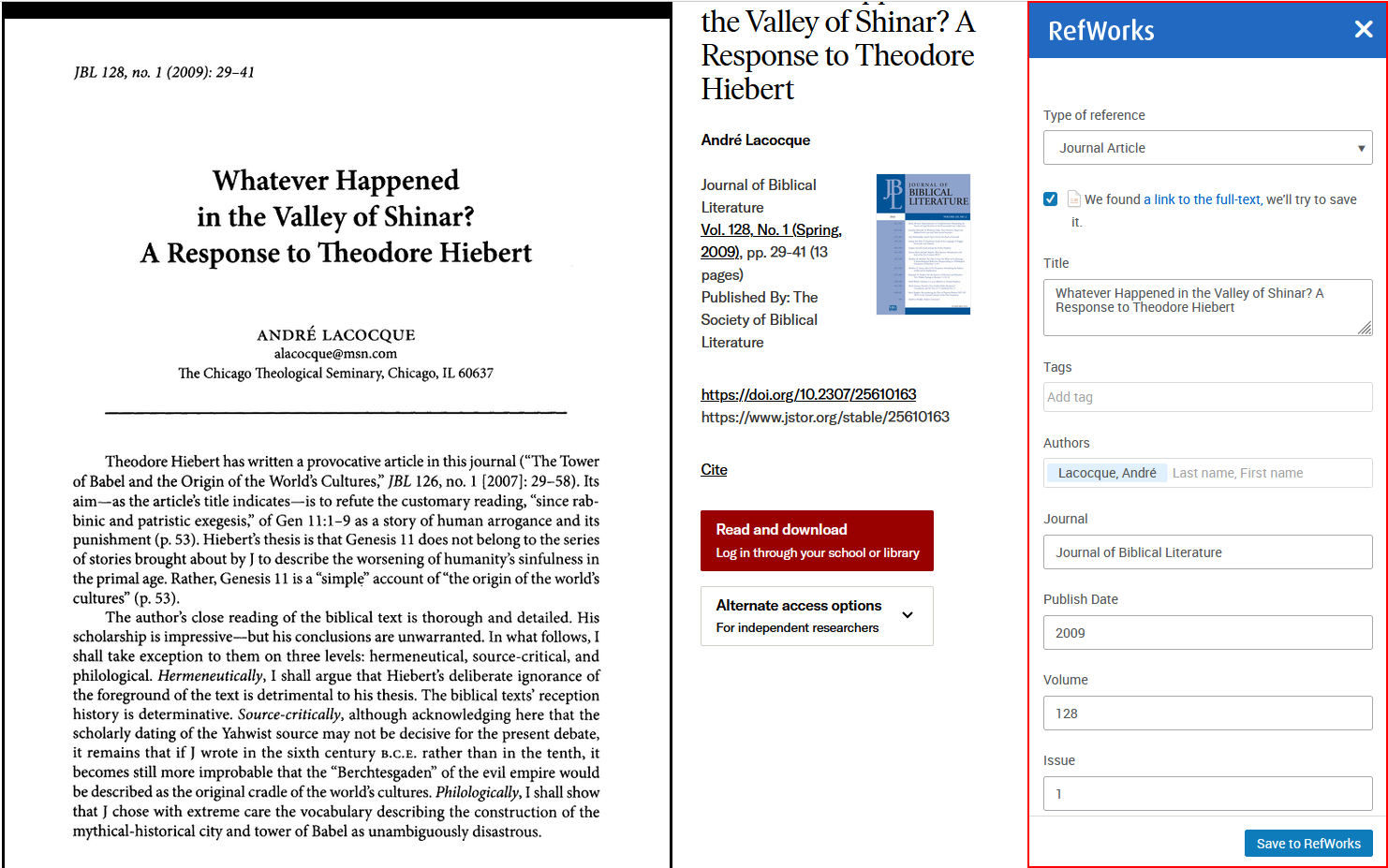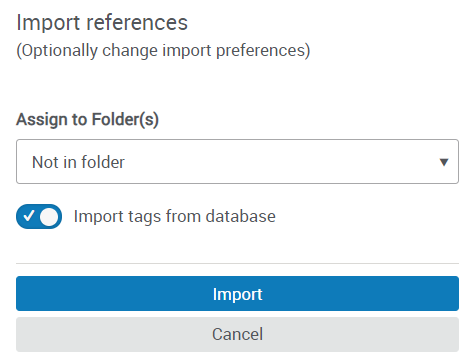Save to RefWorks
Save to RefWorks is a bookmarklet that you can install in your browser's favorites (bookmarks) bar. When you are browsing a website that has references that you would like to add to your RefWorks account, select the bookmarklet. RefWorks attempts to save the references and full texts. Save to RefWorks should work on any modern browser.
Installing Save to RefWorks
To install Save to RefWorks:
1. Ensure that your browser's favorites toolbar is currently visible in your browser.
2. In RefWorks, select Tools > Tools. The Tools page appears.
3. Select Install Save to RefWorks. A dialog box appears.
4. Drag and drop the Save to RefWorks add-on to your browser's favorites toolbar. The add-on is installed.
5. Click anywhere on the page to close the dialog box.
If you experience any problems, you can manually install Save to RefWorks.
Save to RefWorks is a bookmarklet that you can install in your browser's favorites (bookmarks) bar. When you are browsing a website that has references that you would like to add to your RefWorks account, select the bookmarklet. RefWorks attempts to save the references and full texts.
Save to RefWorks should work on any modern browser.
If you experience any problems, you can manually install Save to RefWorks as described here.