
RefWorks is a web-based research management tool designed to help you gather, organize, store, annotate, and share all types of resources used in your research, assignments, or dissertation.
RefWorks is MSUM Library's preferred research management tool since comprehensive support is provided. It is also FREE for all NCU students, faculty, staff, and alumni.
With RefWorks, you can do the following:
NOTE: When using RefWorks, you must always check your content and citations for accuracy and proper formatting.
Create your account at this link using your first.last@go.mnstate.edu email address:
https://refworks.proquest.com/signup/institutionalSignup/
 |
This is the login screen for RefWorks. After you create your account, save those login credentials. You will always see this screen first when using RefWorks, even when exporting citations from databases to RefWorks. *** Your username is your MSUM email STUDENTS:When students are registering for a Refworks account: YES: first.last@go.mnstate.edu *Check for activation code in junk mail if not in inbox. |
With RefWorks, you are creating your own personal database of resources, and how you organize those resources is up to you.
There are three (3) ways to organize and manage your content in RefWorks:
Managing Projects
You can create projects in RefWorks. Projects allow you to maintain separate reference and resource collections for different research assignments.
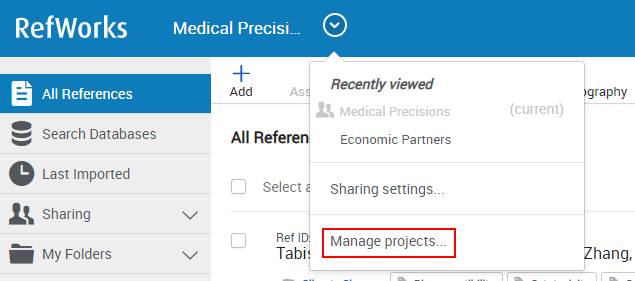
The My projects page appears:
Create a New Project
To create a new project, select Create a New Project. The following appears:
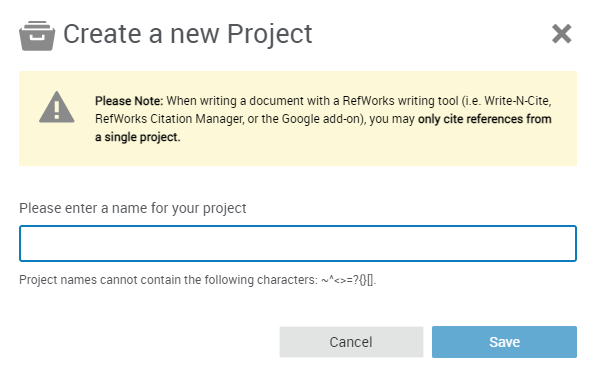
Setting your Citation Style to APA 7th
As a RefWorks user, you can set your profile to reflect resources and create bibliographies using the APA 7th - Sentence Casing, DOI: https://doi.org/
NOTE: There are citation style variations of APA 7th available to choose from in RefWorks so please select and apply the following version: APA 7th - Sentence Casing, DOI: https://doi.org/
To set and update your citation style, select the All References tab on the left menu, and change the View display on your RefWorks dashboard to Citation View. Click on the settings gear  . Search for and select the APA 7th - Sentence Casing, DOI: https://doi.org/ and click Save.
. Search for and select the APA 7th - Sentence Casing, DOI: https://doi.org/ and click Save.

You may also set your citation style under Create Bibliography to create a list of references in the APA 7th - Sentence Casing, DOI: https://doi.org/ style.

If you are using the Write-N-Cite plugin or RefWorks Citation Manager (RCM) for Microsoft Word, you can also select your citation style output:




You can easily create a Reference page (called Bibliography in RefWorks) from the All Documents area, any collection or your search results list.
Navigate to the collection you want to use (or All Documents area or run a search and select items) and click the Create bibliography icon  .
.
You can choose to create a bibliography for selected references or for all of the reference in the collection (or in All Documents if that's the view you are in).

You can create citations in RefWorks to copy to your document, or more conveniently, you can add them while working in your document using a RefWorks add-on. In addition, the add-ons enable you to manage the citations in the: delete, add, restyle, and so forth.
Save to RefWorks is a browser bookmarklet that enables you to add references to your RefWorks account directly from your browser.
See the sections on this page for information about the bookmarklet and about the add-on relevant for your environment.
Save to RefWorks is a bookmarklet that you can install in your browser's favorites (bookmarks) bar. When you are browsing a website that has references that you would like to add to your RefWorks account, select the bookmarklet. RefWorks attempts to save the references and full texts.
Save to RefWorks should work on any modern browser.
To install Save to RefWorks:
If you experience any problems, see Contact RefWorks Support.
To add a reference or a list of references from a website to RefWorks:
Save to RefWorks Right Sidebar
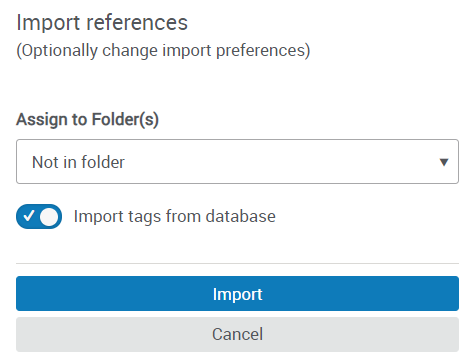
You can create citations in RefWorks to copy to your document, or more conveniently, you can add them while working in your document using a RefWorks add-on. In addition, the add-ons enable you to manage the citations in the: delete, add, restyle, and so forth.
To install RefWorks Add-Ons
Writing an annotated bibliography can help readers learn more about a topic. An annotated bibliography can be a stand alone publication. You describe, evaluate, and explain why a title is on your list and the relationship to the topic.
1. Start by harvesting citations from article and database sites. Many databases offer the feature of supplying a citation. Look for an icon with a single "quote"
2. Tell the audience what role the citation plays in explaining the topic (i.e. background, evidence, theoretical, critical... )
3. You may want to see if a chosen work has been reviewed by scholars.
4. You may want to see if the work has been well cited by other scholars.
5. You may wish to review the bias-free language tips from American Psychological Association (APA).